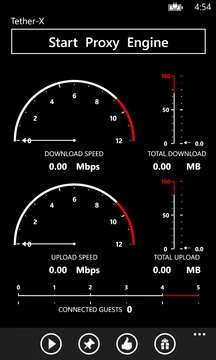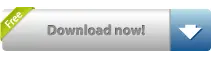Tether-X Pro helps you turn your phone into a Wi-Fi hotspot. By configuring a few settings in your computer, you can take advantage of the big screen to do ... Read More > or Download Now >
Tether-X Pro for Windows Phone
Tech Specs
- • Version: 2.7.0.0
- • Price: 0
- • Content Rating: Not Rated
- • Requirements: Windows Phone 8.1, Windows Phone 8
- • File Name: Tether-X-Pro.XAP
User Ratings

- • Rating Average:
- 3.6 out of 5
- • Rating Users:
- 304
Download Count
- • Total Downloads:
- 318
- • Current Version Downloads:
- 318
- • Updated: September 22, 2016
More About Tether-X Pro
Note: We don't store or share your location information. Location tracking is required to be able to run the app on the background. Trial version will be limited to 1 time use per day after 10 days of use. You can unlock this by in-app purchasing or buying and start using it unlimited times per day and it will be ad free too!
Steps:
1) Launch an elevated command prompt, cmd (the one with administrator privileges)
2) Now, set up the hosted wireless network using this command. Replace the parts in markup tags with your own choices.
netsh wlan set hosted mode=allow ssid= key=
3) Now, you need to start the network. Use the command below.
netsh wlan start hosted
Instead of dealing with commands you can use these scripts: http://bit.ly/tetherxscripts
3) Alternatively some people reported that it is easy to setup hosted wireless network with "Virtual Router Manager" program.
4) Connect the wireless network that you have created and make sure "Keep Wifi on when the screen times out" is checked under Setting -> Wifi -> Advanced
5) Open the Tether-X app and tap the 'Start Proxy Engine'
6) Set your proxy in Internet Explorer or your favorite browser. For IE: Tools -> Internet Options and click on the Connections tab. Click on the "LAN settings". Make sure "Use a proxy server for your LAN" is CHECKED and type in the Address as shown in Tether-X's home page, followed by the Port number.
More detailed info: http://bit.ly/setupproxy
7) Restart your browser if necessary and enjoy your internet! If you run into any issues, please contact us via "send feedback" link from the app.
Thanks!
-Asleroid