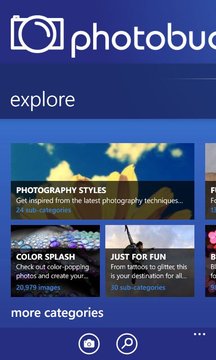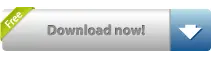Take Photobucket with you on your Windows Phone 7! Use this app to capture all your special moments and upload directly to your Photobucket albums, or ... Read More > or Download Now >
Photobucket for Windows Phone
Tech Specs
- • Version: 2.0.0.0
- • Price: 0
- • Content Rating: Not Rated
- • Requirements: Windows Phone 8.1, Windows Phone 8
- • File Name: Photobucket.XAP
User Ratings

- • Rating Average:
- 2.6 out of 5
- • Rating Users:
- 386
Download Count
- • Total Downloads:
- 8
- • Current Version Downloads:
- 8
- • Updated: October 19, 2011
More About Photobucket
In the app, you can:
* Search Photobucket's huge media library
* Download images from Photobucket directly to your phone
* Upload images from your device gallery to your Photobucket account
* Manage your media, including downloading, sharing, deleting, copying to your albums, and editing titles and descriptions.
Tips and Tricks:
* Navigate Find Stuff categories: Tap “Browse Image Categories” on the Find Stuff panel, and then swipe left or right over the category images.
* Pause the upload queue: Tap an image on the Upload panel, which is being uploaded. Or, press the Queue icon on the Upload screen to display and pause the queue. Resume when your signal improves or your airplane lands
* Delete entries in the upload queue: Tap the “Remove” icon beside the item.
* Logout: Press ”Settings” on the Upload screen, then press “Logout”.
We are excited to have you try out the app and look forward to your feedback and additional feature requests.