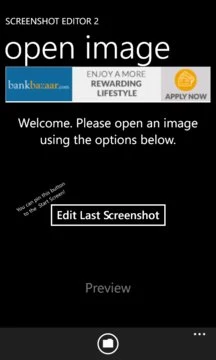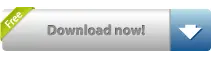This app gives you the ability to draw basic shapes on an image and save it to the gallery. Can be handy when you want to give instructions, point something ... Read More > or Download Now >
Screenshot Editor for Windows Phone
Tech Specs
- • Version: 2.0.7.13
- • Price: 0
- • Content Rating: Not Rated
- • Requirements: Windows Phone 8.1, Windows Phone 8
- • File Name: Screenshot-Editor.XAP
User Ratings

- • Rating Average:
- 3.7 out of 5
- • Rating Users:
- 9
Download Count
- • Total Downloads:
- 12
- • Current Version Downloads:
- 12
- • Updated: August 30, 2016
More About Screenshot Editor
• Tap to a add a numbered coloured dot. The Application Bar has a Tap button which will take you to the settings for tap. You can change its colour, choose shape from two option: dot and star and its set size.
• Swipe adds a circle, an arrow or a rectangle. The shape can be set from Swipe settings opened from Application Bar. You can also set the colour and thickness. In rectangle mode, a rectangle with the swipe as its diagonal is drawn. In circle mode, a circle with the swipe as its diameter is drawn (previously it was the radius). Arrow mode draws an arrow with the swipe, pointing in the swipe direction.
• To zoom in or out, use pinch.
• Crop button on the Application Bar gives you the crop interface. A 9x9 grid which itself is the control. This is a new kind of control, so might need to get used to, but I think it might be easier to use and understand. Dragging on the side squares in the grid will scale the crop region in the respective direction. Dragging on the corner squares will scale it with current aspect ratio locked. Dragging on the centre square will move the crop area around.
• After editing, you can save the image to 'Saved Pictures' in the gallery.
Feedback is welcome. Thank you!