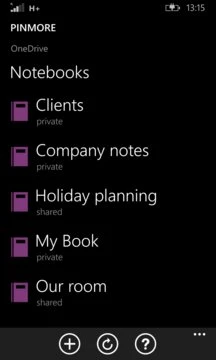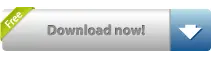NOTE: Pinmore for OneNote accesses notebooks from your personal OneDrive. It does not currently support notebooks stored on OneDrive for Business / Office ... Read More > or Download Now >
Pinmore for OneNote for Windows Phone
Tech Specs
- • Version: 1.4.0.0
- • Price: 0
- • Content Rating: Not Rated
- • Requirements: Windows Phone 8.1
- • File Name: Pinmore-for-OneNote.AppX
User Ratings

- • Rating Average:
- 4.5 out of 5
- • Rating Users:
- 28
Download Count
- • Total Downloads:
- 1470
- • Current Version Downloads:
- 1470
- • Updated: April 8, 2016
More About Pinmore for OneNote
Pinmore for OneNote is a companion app for OneNote and provides several functions that are not available in the default WP8 OneNote app (see below re WM10): -
- Pin notebook, section and page tiles to the start screen
- Create new notebooks
- Create new sections in notebooks.
The pinned tiles will open OneNote and directly load the selected notebook or section.
The text on the tiles can be customised and they can either be transparent or "OneNote purple".
Pinmore for OneNote also works on Windows 10 Mobile. However, there a couple of points worth noting: -
1. OneNote in Windows 10 Mobile already allows you to create tiles for sections and notebooks, and allows you to create new sections or notebooks within the app. Therefore Pinmore only adds the ability to have transparent tiles.
2. When you click on a pinned section tile, OneNote will open showing a note from that section, not the list of notes in the section. This is a OneNote issue, and also occurs with tiles pinned from OneNote itself. You can get to the notes list by tapping the back button.