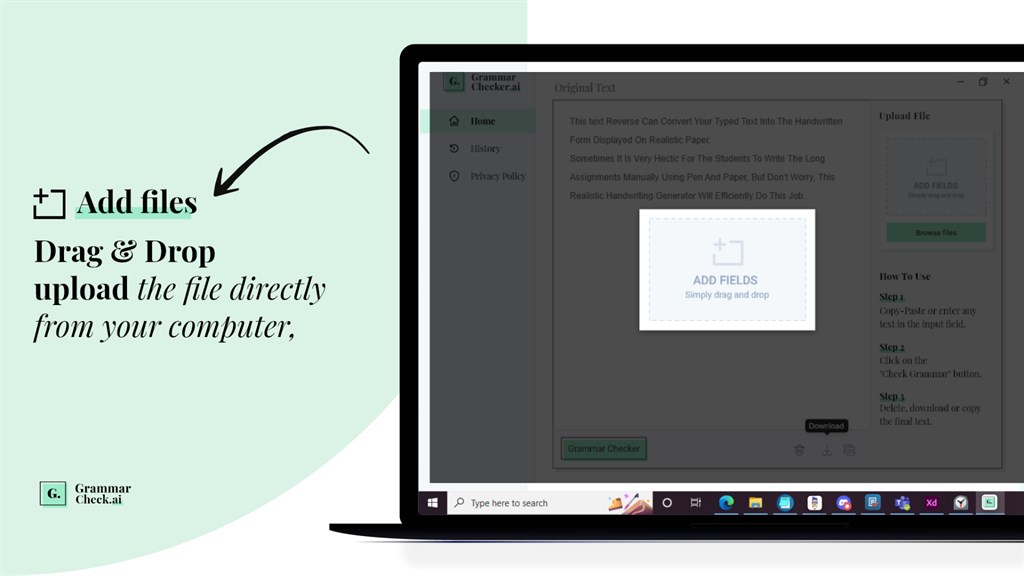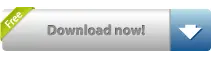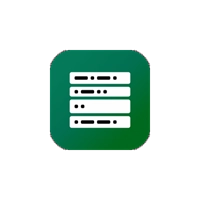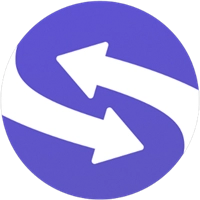Grammar Checker, Having trouble with too many grammar and spelling errors in your content? Use our grammar corrector to find and fix the grammatical and spelling issues in your work with just a few clicks. ... Read More > or Download Now >
Grammar Check for Windows
Tech Specs
- • Version: 1.0.0.0
- • Price: 0
- • Content Rating: Everyone
- • Requirements: Windows OS
- • File Name: Grammar-Check.Msix
User Ratings

- • Rating Average:
- 0 out of 5
- • Rating Users:
- 0
Download Count
- • Total Downloads:
- 0
- • Current Version Downloads:
- 0
- • Added: June 29, 2022
More About Grammar Check
This grammar corrector can help you find and fix grammatical and spelling errors in your content.
Our tool checks your given content within seconds and underlines all the mistakes in it for easy visualization.
Once the process is complete, you can easily go to each error and click on it to see the correct suggestion.
Here is a detailed guide on how to use this punctuation checker tool for Windows.
How to do a Grammar Check with This Application?
Here are the steps that you can follow to check grammar with this app:
1. Import your content to the tool by direct typing/copy-pasting or by uploading a file from your system. (To upload, you can browse your system storage or you can simply drag and drop the file into the input box.)
2. Click on the green ‘Check Grammar’ button at the bottom left corner.
3. Click on each highlighted error to see the correct suggestion, and then click on the required suggestion to apply it.
Note: You can upload files in the PDF, TXT and Word formats
Useful Features of This Grammar Checker Online
Here are some useful features that you can enjoy with this tool:
1. Instantly Copy or Download Results
Once you’re done checking and correcting your document, you can easily copy it to your clipboard by clicking on the ‘Copy’ icon at the bottom right.
Similarly, you can save the file to your system in PDF format.
2. Access Past Documents in the ‘History’
If you want to access a previous document, you can find it saved in the ‘History’ menu. You can see this menu on the left side of the interface.
3. File Uploads Supported in Three Different Formats
To use this tool, you can upload files in three different formats namely TXT, Word and PDF formats.