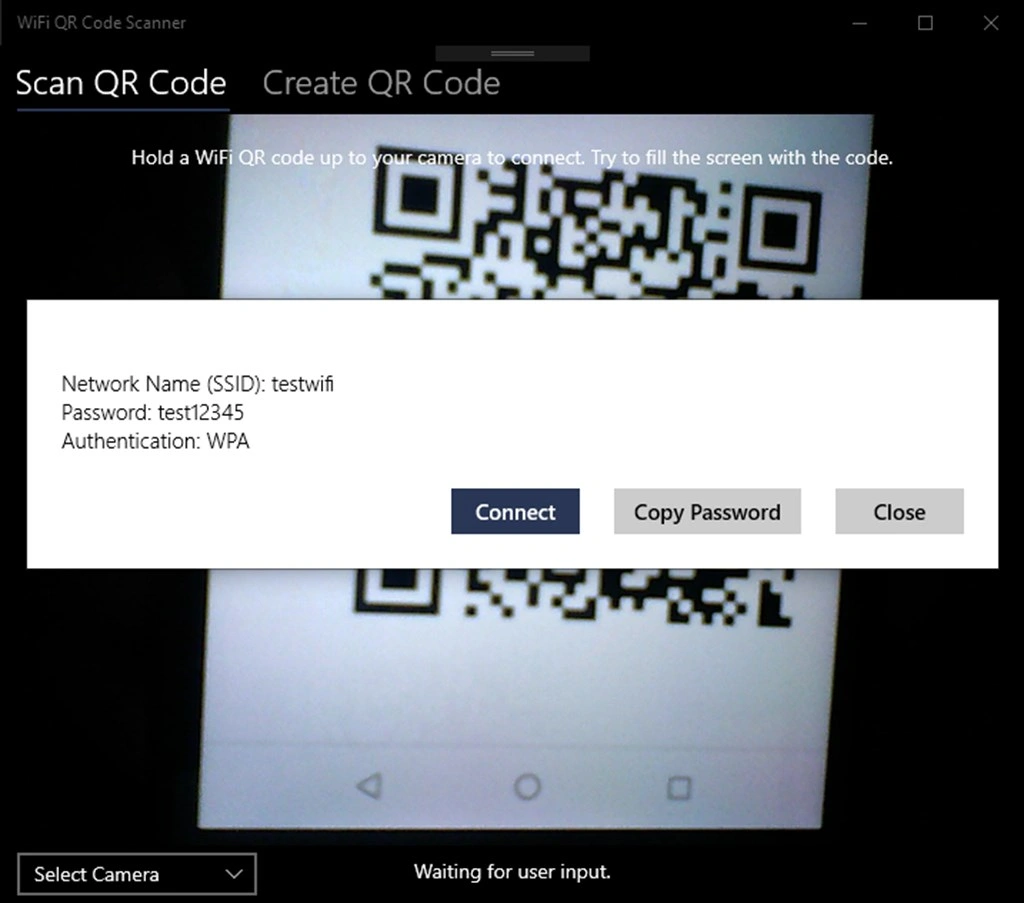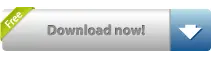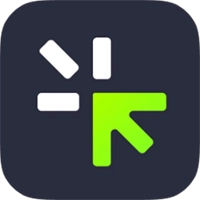WiFi QR Code Scanner allows you to scan and generate standard WiFi QR Codes. Scan using your webcam and instantly connect to that network. Simply hold a ... Read More > or Download Now >
WiFi QR Code Scanner for Windows
Tech Specs
- • Version: 0.4.2.0
- • Price: 0
- • Content Rating: Everyone
- • Requirements: Windows OS
- • File Name: WiFi-QR-Code-Scanner.AppxBundle
User Ratings

- • Rating Average:
- 4.4 out of 5
- • Rating Users:
- 279
Download Count
- • Total Downloads:
- 4
- • Current Version Downloads:
- 4
- • Added: March 27, 2022
More About WiFi QR Code Scanner
These QR codes are often provided by your ISP or in public settings that offer WiFi. You can also generate a WiFi QR code using the 'Create QR Code' tab. For both scanning and generating, we use the de facto standard used by many other apps and platforms. This means you can use QR codes generated by other tools (such as https://qifi.org/) to scan, or use generated codes in the app on other platforms, such as iOS and Android.
Using this app, you can easily share your WiFi connection with others and/or change your password frequently without the hassle of typing over the password every time. This can thus provide both convenience and strong security when using complex passwords.
Usage notes:
- For the connection functionality to work, you need to be close enough that your device can see the network to connect to. If you can see your network in the network list of Windows, you should be able to connect.
- If scanning from another display (such as a smartphone), you may need to adjust the brightness down for the code to be recognized.
- Make sure to fill the preview screen with the code.